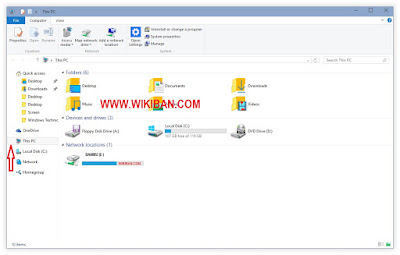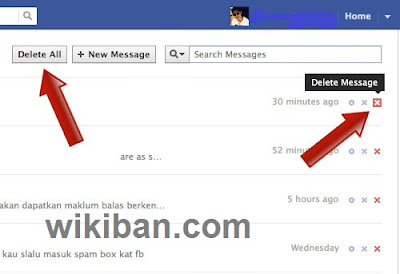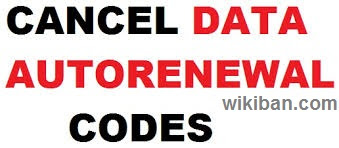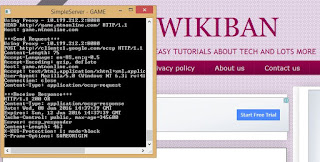Well windows 10 is a new development introduced by the Microsoft team as a result of their technological development with latest features which is very great and nice with far differences and improvement in features and lots more with the other windows versions like WVista,Wxp, W7,W8,and W8.1, but still many users of this windows are suffering with one problem or the other in configuring the OS features.
as you know in Windows 7 and Windows 8, File Explorer(Windows logo+E) opens by default to the ‘Computer’ or ‘This PC(windows8 or 8.1), which is actually giving users an overview of their home folders, local drives, and network locations, But in windows 10 File Explorer (windows log+E) now opens ‘Quick Access’ by default which is showing users their frequently accessed folders or files and application. But This view is still available in Windows 10 the problem is how to configure it.
We are highly engaged in providing you with tips on windows 10 so as to make thinks easy and enjoy the the world of computers
You can also Read:
But still windows users like Me, love this type of interface as it makes it easy to quickly find the most recently accessed files and folders, as well as related data.
So lets vividly looks at the possible way out on How to Configure Windows 10 File Explorer to Open with This PC View or my computer
Step 1: Press windows logo key+E on your computer, it will open a new File Explorer window.
Step 2: click the View tab from the ribbon toolbar,In the View tab, find and click on Options, listed by default on the far right side of the ribbon as shown below;
Step 3: In the Folder Options window, make sure you’re on the General tab and then find the drop-down box labeled Open File Explorer To. Click the drop-down menu and select This PC. Click OK to save your changes and close the window, as shown below;
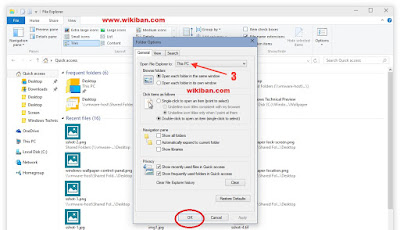
Final step: exit and then try to access you file explorer by any available means of accessing it you know. example Press window key + E
Then you are good to go.
Regards.
as you know in Windows 7 and Windows 8, File Explorer(Windows logo+E) opens by default to the ‘Computer’ or ‘This PC(windows8 or 8.1), which is actually giving users an overview of their home folders, local drives, and network locations, But in windows 10 File Explorer (windows log+E) now opens ‘Quick Access’ by default which is showing users their frequently accessed folders or files and application. But This view is still available in Windows 10 the problem is how to configure it.
We are highly engaged in providing you with tips on windows 10 so as to make thinks easy and enjoy the the world of computers
You can also Read:
But still windows users like Me, love this type of interface as it makes it easy to quickly find the most recently accessed files and folders, as well as related data.
So lets vividly looks at the possible way out on How to Configure Windows 10 File Explorer to Open with This PC View or my computer
Step 1: Press windows logo key+E on your computer, it will open a new File Explorer window.
Step 2: click the View tab from the ribbon toolbar,In the View tab, find and click on Options, listed by default on the far right side of the ribbon as shown below;
Step 3: In the Folder Options window, make sure you’re on the General tab and then find the drop-down box labeled Open File Explorer To. Click the drop-down menu and select This PC. Click OK to save your changes and close the window, as shown below;
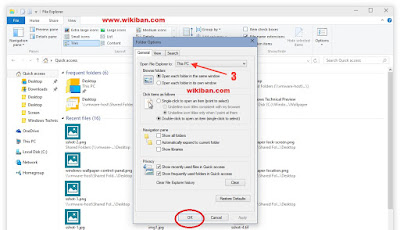
Final step: exit and then try to access you file explorer by any available means of accessing it you know. example Press window key + E
Then you are good to go.
Regards.
If you dont want to miss any of our latest update you can subscribe here with your email address or you can follow us on facebook to get the latest updates about tech and more.
Don't forget Share.
Don't forget Share.