In this step by step guide you will learn How To Safely Flash/Install A Custom ROM Via TWRP Recovery Or ClockWork Mode Recovery (CWM) On Any Android device. You can use this guide to install any other third party ROM (e.g: Carbon ROM, Chroma ROM and other AOSP ROM). So just follow the steps given below to Flash/Install A Custom ROM Via Recovery On Any Android devices
Note:- This guide is not for a single device. You can follow this guide to install/Flash any Custom AOSP ROMs On any android device having TWRP/CWM custom recovery on it. Make sure that you have the right ROM for your device.
This is a very simple and easy process. Make sure your device’s bootloader is unlocked and your device has CWM/TWRP recovery. Then just flash the Custom ROM Zip file via TWRP/CWM recovery. Don’t worry we will be sharing all the steps so follow them carefully.
If you don’t have TWRP On your android then install it Or Follow this guide–>>How to Install TWRP Recovery via Fastboot On Any Android Device
For Samsung devices–>>How to Install TWRP Recovery On Samsung Devices Using Odin
For Samsung devices–>>How to Install TWRP Recovery On Samsung Devices Using Odin
Important: Remember after installing the custom ROM you have to separately install the Gapps pack. Guide>> How to Download & Install Gapps Pack
How To Install A Custom ROM Via Recovery On Any Android
Guide to Install A Custom ROM Using TWRP recovery:
Before Flashing any ROM, we highly recommend taking a Android backup via TWRP recovery.
- Download and transfer the ROM and Gapps file to your device’s internal storage / External storage.
- Boot your device into TWRP recovery. i.e. Android Recovery
- Select “Wipe” from TWRP main menu and do a “Swipe to Factory Reset” on the bottom of screen.
- Go back to TWRP main menu, tap on “Install” and select the ROM .zip file that you transferred to your device in Step 1.
- After selecting the .zip file, do “Swipe to Confirm Flash” on the bottom of screen to begin the custom ROM installation process. This may take some time.
- Once your ROM is successfully flashed, you’ll see “Wipe cache/dalvik” option, select it and then do “Swipe to wipe” on bottom of screen.
- Now flash the Gapps file similarly like you flashed the ROM file.
- After flashing both ROM and Gapps, Reboot your device.
Using Clock Work Mode Recovery (CWM):
- Download the custom ROM and put it in the Internal/external memory of your device (remember the path)
- Boot your device into CWM recovery.
- Take a NANDROID backup of your ROM (Important)
- From Recovery screen, select “Backup and Restore”
- Now select “Backup” to start the nandroid backup process.
- After the backup is done, navigate back to main recovery screen.
- Now select “wipe data/factory reset” option. When it asks for confirmation, select “Yes” to confirm data wipe process.
- Then return back to main recovery menu. Now you will install the ROM zip file that you placed to SD card/Internal memory of your device in step 1.
- Select option “install zip from sdcard” then choose the ROM Zip file. When it asks for confirmation, select “Yes” to start installation
- Once the installation is completed, reboot your device.
- Done!!!
- Then Install the Gapps using the same steps.
If you don't want to miss any of our latest update you can subscribe here with your email address or you can follow us on facebook to get the latest updates about tech and more.
Don't forget to share!!!
Don't forget to share!!!




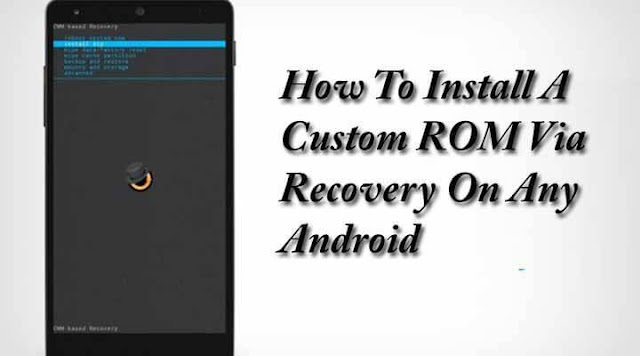

No comments:
Post a Comment