if you are not an android tweak person you can't actually know what google gapps really mean, because only the guys that like tweaking there android devices can actually know what is google gapps and how you can use it and believe me if you don't use custom rom on your adnroid device then you have no problem at all with Google Gapps.
What is Google GAPPS?
Google Gapps is an acronym of Google Apps which actually means some Google Pre-installed application that comes with every Android device and example of such application are Google Play Store, Keyboard, Gmail and so much more of the default Google Application that comes on every Android Phone. learn more
If you install a clean Android Custom Rom, you will notice the absence of the aforementioned apps and that is what necessitate the installation of Google GAPPS that comes in a handy package and will provide all those applications at once.
As you are very much aware, you cannot install a custom rom on your android device without rooting the phone and exactly after installing the Android Custom ROM, then you need to install GAPPS that will bring all the default google application you required to enjoy your newly installed custom ROM.
Now i actually believe you know what Google GAPPS means and it no more a strange thing to you as an android user, what remains is for us to look on the tutorial on how to download and install Google Gapps on your phone.
When installing GApps, you’ll want to make sure that you install the version that matches your Android ROM. For example, if you are running Android 4.4 Kit Kat, download and install GApps for KitKat. You can find your Android version number by going to Settings and About device. It’s as easy as cheesy.
How to Install Google Gapps on your Android Phone
Step 1: Download
There are several places where you can download GApps. Use the link below, and choose the right version for your phone.
Google Gapps for Android 7.0 Nougat
Google Gapps for Android 6.0/6.1 Marshmallow
Google Gapps for Android 5.0 lollipop
Google Gapps for Android 4.4 Kitkat and Below
Google Gapps for Android 7.0 Nougat
Google Gapps for Android 6.0/6.1 Marshmallow
Google Gapps for Android 5.0 lollipop
Google Gapps for Android 4.4 Kitkat and Below
Once the file is downloaded, save it to your SD Card. If you don’t have an SD Card, just save it to a folder on your device that you will remember like Downloads.
Step 2: Boot into Recovery (CWM or TWRP)
Now that you have your GApps file, boot into recovery using your recovery combo buttons. If you don’t know which buttons to press, to access recovery, take a look at this handy guide on just that topic. If you want to get right to it, Hold Vol Down + Power for 5 seconds, which should work on most phones.
Once you are in recovery, you should see something like this (within this article we’ll show how things look on TWRP on the left, and ClockworkMod on the right)…
Once you are in recovery, you should see something like this (within this article we’ll show how things look on TWRP on the left, and ClockworkMod on the right)…
TWRP Recovery CWM Recovery
Step 3: Find the File and Flash it
Now just go ahead and select 'install' on TWRP and install zip from SD card on CWMTWRP Recovery CWM Recovery
TWRP Recovery CWM Recovery
Step 4: Flash the Gapps
once you have navigated and choose your gapps, it is now time to flash itTWRP Recovery CWM Recovery
Step 5: Clear you Cache
After installation just go back and clear your CacheTWRP Recovery CWM Recovery
After you have cleared the cache, reboot your phone. You should now have successfully installed GApps. You did a great job and I’m very proud of you.
If you have any other question or comments you can drop it below
If you dont want to miss any of our latest update you can subscribe here with your email address or you can follow us on facebook to get the latest updates about tech and more.
Don't forget Share.
Don't forget Share.




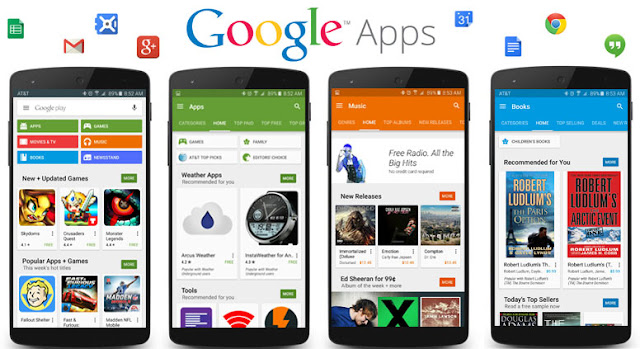
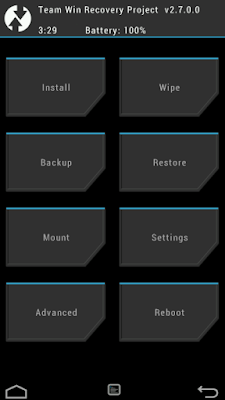



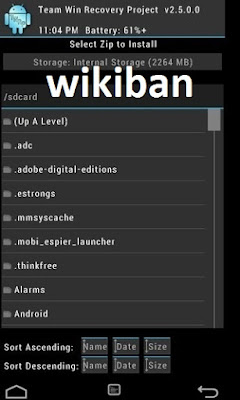


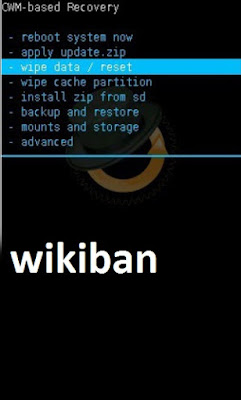
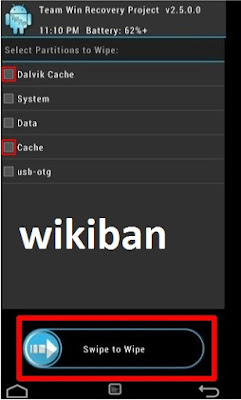
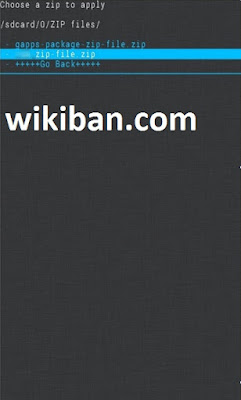

No comments:
Post a Comment