As most of us here already know that ending july and early august microsoft release windows 10 anniversary updates for its users but i bet almost over 50% of windows 10 users can experience different kind of problems and crashes, and if you are among those that are having issues with the windows 10 anniversary updates, then i guess this article will help you solve a little issues with your PC.
The Windows 10 Anniversary Update will automatically download and install when it becomes available for your device but, whether Microsoft admits it or not, the update is awash with problems.
We've detailed some of the most popular suggested fixes below
Defer updates
Head to Settings > Update & Security > Windows Update > Advanced Options > Defer Upgrades.
Perform a corrupt file check
Open a command prompt as an administrator by typing cmd into the search bar, then right-clicking on the result to open with elevated privileges. When prompted enter sfc /scannow to begin a check that scans the operating system for signs of corrupt files.
Reset your PC
To perform the reset, navigate to Update & Security, click to view Update History followed by Recovery Options, then follow the prompt to Get Started. From here you are given the option to keep all of your files, or remove absolutely everything.
Note that keeping your files removes all apps and settings too, but it's a small price to pay when weighted against the Anniversary Update.
Use the Refresh Windows tool
Another alternative is the new Refresh Windows tool that appears to perform a very similar job to the aforementioned PC Reset.
To start afresh go to Update & Security > Update History > Recovery Options > More Recovery Options >
The tool can be downloaded from Microsoft if you don't want to read through the explanatory notes that accompany it.
Note that this tool will also delete apps supplied by the PC manufacturer, including support apps and drivers.
Create your own installation media
Some people have reported success by bypassing Microsoft's automatic update mechanism and installing the update themselves.
Doing this requires the Media Creation Tool and the Windows 10 Disc Image (ISO) file (be sure to select the correct edition for your needs).
When your downloads have completed, fire up the tool and select the Create installation media for another PC option. On the next screen confirm the language, architecture and Windows edition (in most cases the default selection should do just fine), and choose USB as the storage media.
When prompted for the installation file, navigate to the Windows 10 ISO file that you downloaded previously.
Go back to an earlier build
If you're having problems with Microsoft's latest update this is the only method that has a 100 per cent success rate at the time of writing.
The option can be found in the same place as the PC reset tip, namely Update & Security > Update History > Recovery Options > Go back to an earlier build > Get Started.
Starting with the Anniversary Update, Microsoft has reduced the allowed rollback period to your previous version of Windows to 10 days. This is too short a time, in our view, especially in light of the numerous problems people have experienced.
It might also be wise to defer updates, thus preventing Windows trying to download the Anniversary Update, should you want to retain a stable system in the interim.
Stop sharing Windows updates with others
Microsoft has added a new feature that is said to speed up app and update downloads. Turning this on means that updates sent to your PC might not originate from Microsoft's servers, but from other PCs on the internet. Your PC might also send parts of previously downloaded updates and apps to other PCs.
The behaviour is enabled by default but it's easily disabled by navigating to Advanced Options in the Update & Security panel. From here click Choose how updates are delivered and set the toggle to the off position.
However, if you think it's a good idea you could always restrict the activity to PCs on your local network.
Take back your Privacy Settings
To take back control you'll need to visit Windows Settings and select the Privacy option. There are a whole heap of new menu items for apps and system devices that hide privacy settings of their own.
Read Also: Microsoft release windows 10 build 14901 named "redstone 2"
Read Also: Microsoft release windows 10 build 14901 named "redstone 2"
All credit goes to V3
any other solution you know? please let us see on the comment box below
If you dont want to miss any of our latest update you can subscribe here with your email address or you can follow us on facebook to get the latest updates about tech and more.
Don't forget Share.
Don't forget Share.





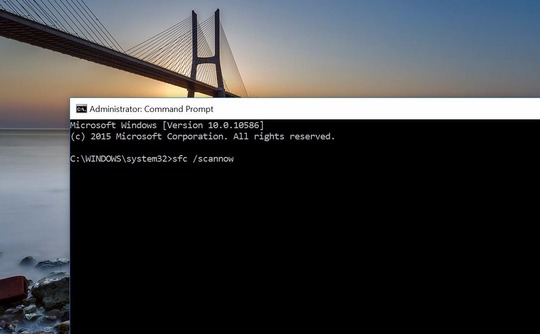





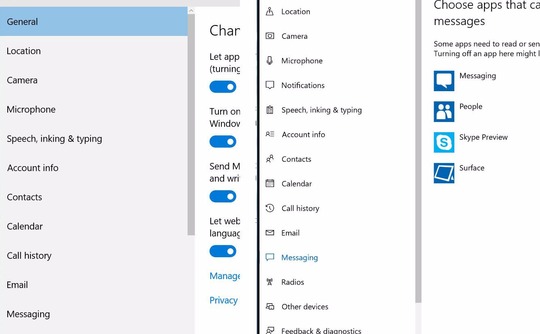

No comments:
Post a Comment