If you are a windows 10 user, you already how often the windows updates rolls out because you can update your system more than four times a month unless the system is always offline. Microsoft usually releases updates of windows 10 operating system regularly and i know some win 10 users actually hate updating their system day-after-day more especially those who are browsing on a metered connection and risking the chance of saving your data from being consumed.
A regular updates of windows is pretty much important because every update comes with a lot of security patches and bug fixes and it helps to keep your pc updates from any other program, but if on the other hand you don't like the updates and you wish to disable your windows update, then this guide is actually for you.
I actually recommend you to allow windows updates if your using wifi connection on your PC but if your using your modem or any other metered connection, then you need to disable windows update in other to save your data.
but before proceeding if your using a wireless (wifi) connection, then set your network setting to metered connection
A regular updates of windows is pretty much important because every update comes with a lot of security patches and bug fixes and it helps to keep your pc updates from any other program, but if on the other hand you don't like the updates and you wish to disable your windows update, then this guide is actually for you.
I actually recommend you to allow windows updates if your using wifi connection on your PC but if your using your modem or any other metered connection, then you need to disable windows update in other to save your data.
but before proceeding if your using a wireless (wifi) connection, then set your network setting to metered connection
How to Disable Automatic OS Updates on windows 10
- Click Start Menu and Select Setting
- Click Updates and Security
- Click Advanced Options
- Click Choose how Updates are delivered
- Set Updates from more than one place to Off
- Launch the Windows start menu then type services.msc and click it from the search results
- The Windows Services dashboard should now be open. Scroll down and double-click Windows Update
- Under Startup type, select Disabled
- Click Apply then OK
- The Windows update service should now be disabled
- Restart the PC
If you dont want to miss any of our latest update you can subscribe here with your email address or you can follow us on facebook to get the latest updates about tech and more.
Don't forget Share.
Don't forget Share.




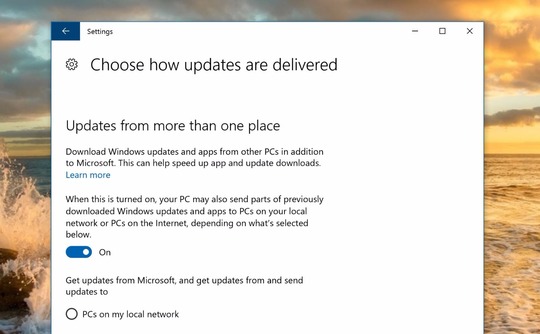


No comments:
Post a Comment